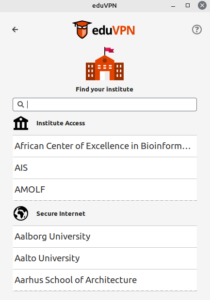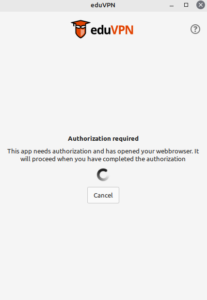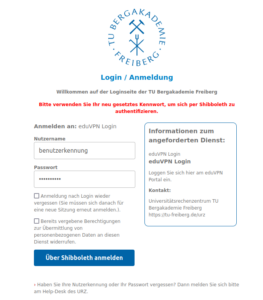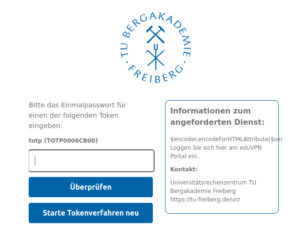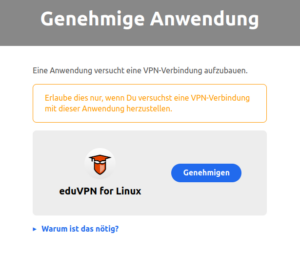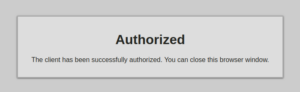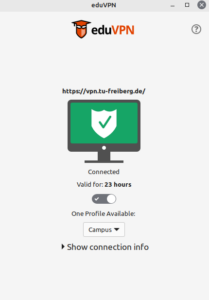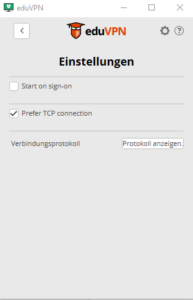We have rolled out an initial, simple VPN again. You can currently access various services via this, including ZFS1, Exchange, ticket system and various others.
Note: Please understand that this is a very simple VPN and therefore no “usual” access as before is possible. We will continue to work on this in the near future.
Step 1
Download the client eduVPN for your operating system at https://www.eduvpn.org/client-apps/.
Step 2
Select TU Bergakademie Freiberg among the institutions.
- Access to the institute: Access to the campus data network.
- Secure Internet: Encrypted (secure) connection, without access to the campus data network.
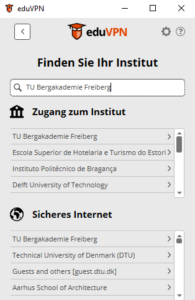
Step 3
A browser window will now open with the Shibboleth login mask with MFA.
After you have entered your central user data, you will be asked for the second factor. Enter the second factor accordingly.
Then you can approve the process.
You are now connected to the VPN.
Troubleshooting
If no data transfer is established despite an active connection, the WireGuard tunnel could not be established.
In this case, please click on Settings in the upper right corner and set the halen at “Prefer TCP connection” or “Force TCP”.
Note: For Linux users this step is not necessary, because the client already supports an automatic fallback to TCP/OpenVPN.