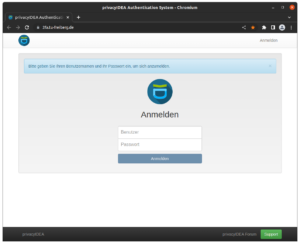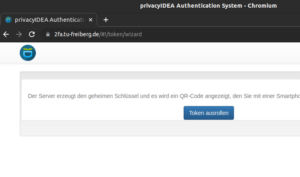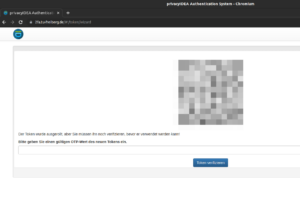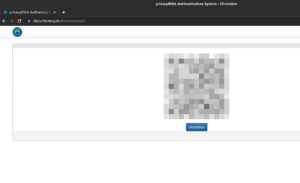Notes
We are introducing two-factor authentication for certain services. This is an additional protection for your core user data.
Step 1
To generate a second factor, you need a smartphone with an appropriate app. You can generate tokens via the app to be able to use them to log in to the services.
Note: The tokens are only valid for a short time.
Possible apps:
- privacyIDEA Authenticator
- Google Authenticator
Step 2
Please log in to the two-factor authentication system with your new password.
Note: The 2FA system is only accessible within the university for security reasons.
Step 3
The server will generate a QR code with a secret key. To do this, click on “Roll out token”.
Step 4
Scan this QR code with the app on your smartphone (see step 1).
A six-digit code is then displayed, which you must enter in the browser. Confirm the entry with “Verify token”.
Step 5
The token is now rolled out and you can log in to the desired service. You can now log out of the two-factor authentication system.
Step 6
If you now log in to the service (e.g. Cloud) from outside the TU Freiberg, you will be prompted for the six-digit code after the Shibboleth login.
To do this, call up the app on your smartphone and enter the code displayed there in the browser.
Note: The code displayed is only valid for a short time. If necessary, click “Restart Tolen procedure” to be able to enter the new code.